Difference between revisions of "All-Seeing Eye"
(Created page with "== Overview == The All-Seeing Eye is an automapper for the English MS-DOS-versions of the first two EOB games, meant to be used with DOSBox on a Windows PC. It shows a real-ti...") |
|||
| Line 14: | Line 14: | ||
== How to use in eXoDOS == | == How to use in eXoDOS == | ||
When launching a game from the '''Eye of the Beholder''' series, the user will be prompted as to whether or not they wish to launch the game with ASE enabled. Windowed mode is forced when doing this, as full screen would not allow you to see the GBC companion window. | |||
On launch two windows will open: a DOSBox window with the game, and a All-Seeing Eye control window. The control window will give instructions on how to proceed. General steps would be: | |||
# Load a saved game | |||
# Get to a point where your party has freedom to move (out of cutscenes) | |||
# Select '''Search''' | |||
<small>Note: Ctrl-F10 will come in handy here, as it unlocks the mouse from the DOSBox window, allow you to interact with the ASE window when needed!</small> | |||
It should successfully detect the game window and provide a new view.<br> | |||
[[File:ASE.png|300px|thumnb]]<br> | |||
Here you can now see your party stats across the top as well as a map of your location on the right. When entering a dungeon, the map will update to reflect the dungeon you are in. You may choose to have it reveal slowly as your explore, or you may choose to "cheat" and reveal the entire map. Enemies, treasures, doors, and other specific items can be displayed on the map screen as well. | |||
Moving the mouse over your party stats will show a menu that allows you to change multiple settings of GBC, edit your party, run a few hacks, and other special features. It is recommended that you read and understand the GBC documentation before saving over your original party. | |||
Revision as of 15:16, 11 November 2021
Overview
The All-Seeing Eye is an automapper for the English MS-DOS-versions of the first two EOB games, meant to be used with DOSBox on a Windows PC. It shows a real-time updated dungeon map on a separate window. The map is revealed as you explore. If you have a second display, you can play the game fullscreen and have the map window on the second display.
Features
- Real-time automapping meaning that if you open a door or press a button to reveal a secret area, the map changes correctly. The map window can be resized and docked around DOSBox or moved freely.
- Monsters and items can be displayed on the map.
- Official clue book solutions can be shown on the map.
- Backup save game. In EOB 1, there's only one save game slot. You can use All-Seeing Eye to make backups of the save files.
- Explore whole level. You can reveal the whole map.
- Teleporting. You can teleport around the map.
- Character editor with spellbook and inventory editing.
- You can identify all items in the game.
- You can optionally tweak item usability so that every item is usable by every class and only requires one hand to use. So you could use a bow with your back row cleric and so on.
How to use in eXoDOS
When launching a game from the Eye of the Beholder series, the user will be prompted as to whether or not they wish to launch the game with ASE enabled. Windowed mode is forced when doing this, as full screen would not allow you to see the GBC companion window.
On launch two windows will open: a DOSBox window with the game, and a All-Seeing Eye control window. The control window will give instructions on how to proceed. General steps would be:
- Load a saved game
- Get to a point where your party has freedom to move (out of cutscenes)
- Select Search
Note: Ctrl-F10 will come in handy here, as it unlocks the mouse from the DOSBox window, allow you to interact with the ASE window when needed!
It should successfully detect the game window and provide a new view.
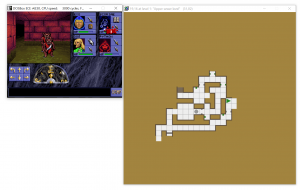
Here you can now see your party stats across the top as well as a map of your location on the right. When entering a dungeon, the map will update to reflect the dungeon you are in. You may choose to have it reveal slowly as your explore, or you may choose to "cheat" and reveal the entire map. Enemies, treasures, doors, and other specific items can be displayed on the map screen as well.
Moving the mouse over your party stats will show a menu that allows you to change multiple settings of GBC, edit your party, run a few hacks, and other special features. It is recommended that you read and understand the GBC documentation before saving over your original party.