Difference between revisions of "Gold Box Companion"
m |
|||
| (2 intermediate revisions by one other user not shown) | |||
| Line 29: | Line 29: | ||
When launching a game that supports the '''Gold Box Companion''', the user will be prompted as to whether or not they wish to launch the GBC version. Windowed mode is forced when doing this, as full screen would not allow you to see the GBC companion window. | When launching a game that supports the '''Gold Box Companion''', the user will be prompted as to whether or not they wish to launch the GBC version. Windowed mode is forced when doing this, as full screen would not allow you to see the GBC companion window. | ||
On launch two windows will open | On launch two windows will open: a DOSBox window with the game, and a Gold Box Companion control window. The control window will give instructions on how to proceed. General steps would be: | ||
# Load a saved game | # Load a saved game | ||
# Get to a point where your party has freedom to move (out of cutscenes) | # Get to a point where your party has freedom to move (out of cutscenes) | ||
# Select same save game slot in GBC Window | # Select same save game slot in GBC Window | ||
# Select '''Search''' | # Select '''Search''' | ||
<small>Note: Ctrl-F10 will come in handy here, as it unlocks the mouse from the DOSBox window, allow you to interact with the GBC window when needed!</small> | |||
It should successfully detect the game window and provide a new view.<br> | It should successfully detect the game window and provide a new view.<br> | ||
| Line 40: | Line 41: | ||
Moving the mouse over your party stats will show a menu that allows you to change multiple settings of GBC, edit your party, run a few hacks, and other special features. It is recommended that you read and understand the GBC documentation before saving over your original party. | Moving the mouse over your party stats will show a menu that allows you to change multiple settings of GBC, edit your party, run a few hacks, and other special features. It is recommended that you read and understand the GBC documentation before saving over your original party. | ||
[[Category:Unique Modules]] | |||
Latest revision as of 05:37, 25 October 2024
Overview
Gold Box Companion is a tool for all the Gold Box games plus Unlimited Adventures and the two SSI's Buck Rogers games. It offers automapping, easy-to-use journal entries and helps with some of the interface issues to make playing a little less tedious.
Note: The version of Gold Box Companion included with eXoDOS is modified to work with the project.
Features
- HUD above DOSBox window with hit points, character icons, XP meters and effects. Shows good effects in green, bad in red. Also shows if a character is level drained.
- Fix-command for Pool of Radiance. Works with the other games as well. Instantly heals the characters. Optionally also fixes level drained characters. Can not be used while in combat.
- Temporarily change demihuman race to human to avoid experience level limits.
- Optional level up without visiting training halls and without race-/game-related level limits.
- Store the list of memorized spells and restore the spells with a single click. Can not be used while in combat.
- Automap with party location. Notes can be added to the map.
- World map view. Shows party location in some games.
- Combat view. Shows character / monster locations. Shows if character/monster is held or helpless.
- Journal entries.
- Optional auto-identify of items.
- Optional auto-ammo increases the amount of arrows / bolts / darts to a wanted level.
- Autodisable quickfight after combat. Some of the older games didn't disable quickfight between fights so you could enter a dangerous fight with quickfight on.
- Character editor. Reads/modifies memory so it's instant compared to save file editors. Can not be used while in combat.
- Teleporting. You can teleport to a chosen location on the map. You can also teleport on the world map in some of the games.
- Save Game Editor. You can edit party composition (swap members in / out), edit inventories and effects.
- Some modding tools for changing the font and editing game data.
- Lists saved games chronologically with a description of the location (map name).
- Able to backup to latest save game with a description.
- Playing paladin or ranger in Pool of Radiance. Can be exported to Curse of the Azure Bonds.
- Very experimental monk class for Pool of Radiance. Can be exported to Curse of the Azure Bonds.
How to use in eXoDOS
When launching a game that supports the Gold Box Companion, the user will be prompted as to whether or not they wish to launch the GBC version. Windowed mode is forced when doing this, as full screen would not allow you to see the GBC companion window.
On launch two windows will open: a DOSBox window with the game, and a Gold Box Companion control window. The control window will give instructions on how to proceed. General steps would be:
- Load a saved game
- Get to a point where your party has freedom to move (out of cutscenes)
- Select same save game slot in GBC Window
- Select Search
Note: Ctrl-F10 will come in handy here, as it unlocks the mouse from the DOSBox window, allow you to interact with the GBC window when needed!
It should successfully detect the game window and provide a new view.
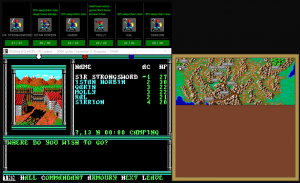
Here you can now see your party stats across the top as well as a map of your location on the right. When entering a dungeon, the map will update to reflect the dungeon you are in. You may choose to have it reveal slowly as your explore, or you may choose to "cheat" and reveal the entire map. Enemies, treasures, doors, and other specific items can be displayed on the map screen as well.
Moving the mouse over your party stats will show a menu that allows you to change multiple settings of GBC, edit your party, run a few hacks, and other special features. It is recommended that you read and understand the GBC documentation before saving over your original party.